|
|
Why do I need to submit documents for a Digital Certificate?
Class-2 Digital Certificates are legally recognized in India (by the Indian IT Act, 2000). Given this, a Digital Certificate has almost the same importance in the digital world as that of your Passport or PAN card in the physical world. Therefore, all information displayed on your digital certificate needs to be verified before the certificate can be issued.
If you have any questions, please contact your RA administrator. 
|
What documents do I need to submit in order to get a Digital Certificate?
Based on whether you are an Individual, Company or Goverment user, please click one of the following links to download the request form and document checklist required for your digital certificate application.
- Individual
- Company
- Government
If you have any questions, please contact your RA administrator. 
|
What is a Cryptographic Service Provider?
A Cryptographic Service Provider (CSP) is the software that generates the cryptographic keys required for your digital certificate. While submitting your online request, please select 'Microsoft Enhanced Cryptographic Provider v1.0'. If you can't see the 'Microsoft Enhanced Cryptographic Provider v1.0' option, please click here .
Note: If you are using a Smart Card or USB Token, please contact the device vendor or your RA Administrator for advice on the correct CSP to select during enrollment. 
|
Some of the details in my Digital Certificate are incorrect. Can these be corrected?
Once a Digital Certificate request is submitted, no changes can be made to the content. So please ensure that all information that you submit is correct before you submit your request. However, if there is still a mistake, you will need to submit a fresh online request. In such cases, please contact your RA Administrator immediately. 
|
|
|
What is an Authentication PIN?
An Authentication PIN is a unique code that is sent to you when your certificate is ready for download. It is sent by email to the email address provided by you at the time of enrollment of your digital certificate. 
|
I have not received the Authentication PIN required for download. What should I do?
The Authentication PIN required for downloading your Digital Certificate is emailed to the Email ID provided during certificate enrollment. If you provided an incorrect, invalid or misspelt Email ID, you will not receive this PIN. Please contact your RA administrator for further clarifications. 
|
I have deleted the email containing my Authentication PIN. Can you send it to me once again?
In order to receive the Authentication PIN required for download, please send a formal email to your RA Administrator (Click here for the RA administrator's email address) requesting the same. The email must be sent from the same address used during certificate enrollment. 
|
When I try to download my certificate, I get the error: 2146885628. What can I do to resolve this?
Please contact your Registration Authority Administrator if you don't remember your User ID or password. The administrator will provide the required information. 
|
Can I download my certificate onto any machine other than the one from which I submitted my request?
If you generated your certificate request on a browser (i.e., if you did not use a Smart Card or USB token at the time of enrollment), you will have to download the certificate on the same machine. This is because, at the time of enrollment, cryptographic keys are generated and stored on your machine. These cryptographic keys form the technical basis for the generation and use of your digital certificate. Without these, you cannot download the certificate.
Note: If you used a Smart Card or USB Token at the time of certificate enrollment, you can download your certificate on any machine to which your Smart Card or USB token is connected. 
|
How can I check whether my certificate has been downloaded successfully?
Once you complete the certificate download procedure, you can do the following to check whether the certificate is properly installed in your browser.
- Open an Internet Explorer window
- Go to Tools -> Internet Options -> Content -> Certificates
- Under the 'Personal' tab you should be able to see your name in the list of certificate displayed
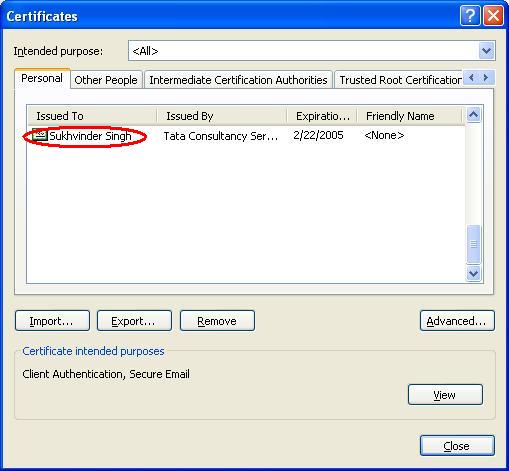 Note:
Note: If you used a Smart Card or USB Token at the time of certificate enrollment, you can download your certificate on any machine to which your Smart Card or USB token is connected. 
|
|
|
What is a Certificate Trust Chain? How can I install it?
A Certificate Trust Chain refers to the certificates of the issuing authorities involved in the generation of your certificate. This needs to be installed along with your certificate so that it can be verified that your certificate comes from a trusted source. Click here to download and install the Trust Chain. 
|
|
|
|
|
|